PC Version
This service supports basic controls for players who want to experience the game on PC.
How to use the PC Version
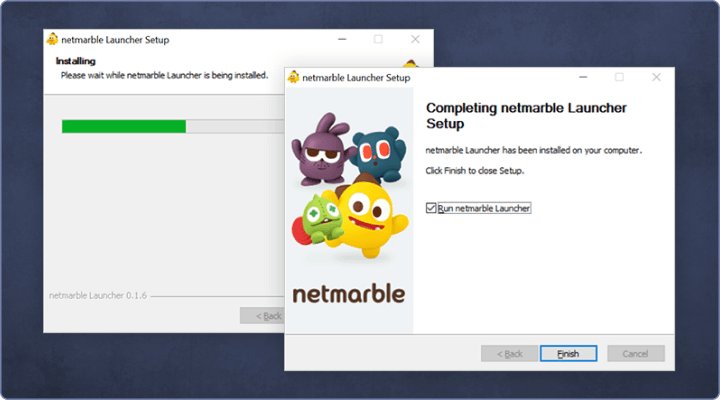 Run the .exe file you downloaded, then install and launch the Netmarble Launcher.
Run the .exe file you downloaded, then install and launch the Netmarble Launcher.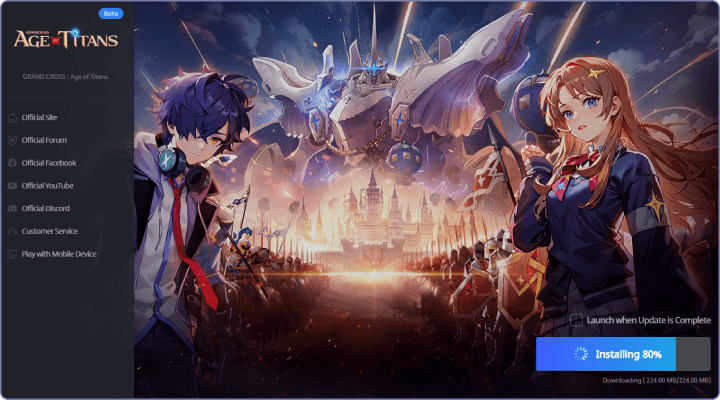 Grand Cross: Age of Titans will install automatically
Grand Cross: Age of Titans will install automatically
once the Netmarble Launcher starts running!
Check the box next to "Launch when installation is complete" to play the game as soon as possible.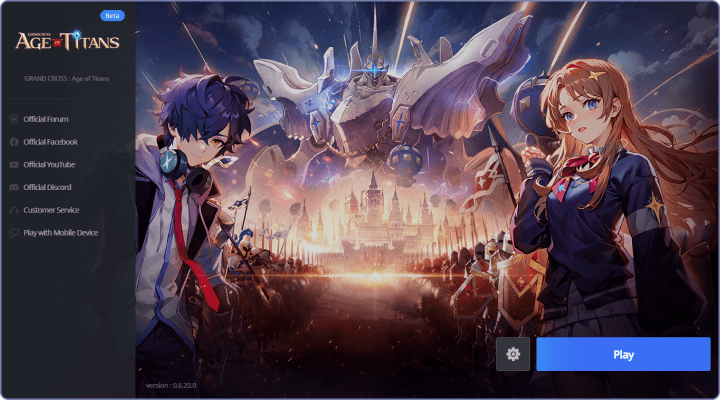 Press the Play button once installation is complete to log in to the game.
Press the Play button once installation is complete to log in to the game.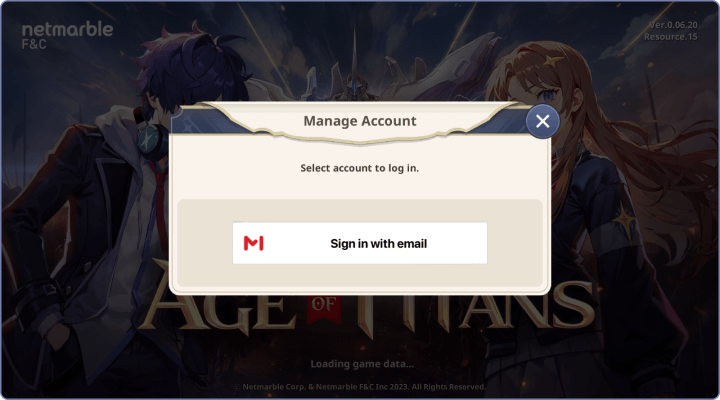 Log in using the email account you linked in the mobile app.
Log in using the email account you linked in the mobile app.
(You must link your email in the mobile app to be able to use the PC version.)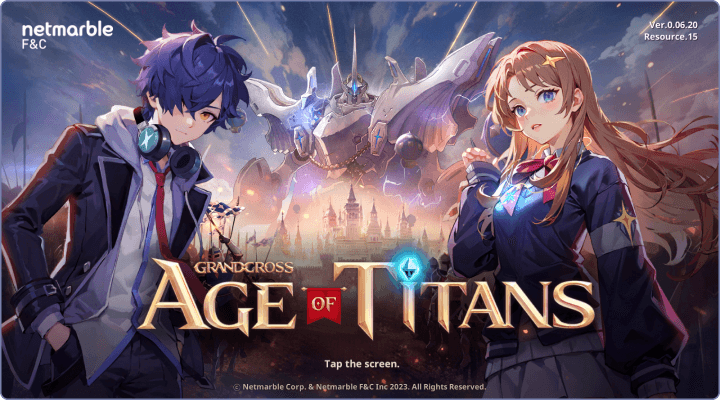 Enjoy Grand Cross: Age of Titans once you have signed into your account!
Enjoy Grand Cross: Age of Titans once you have signed into your account!
FAQ
If your question still isn't answered, please contact customer service!
- How do I download the launcher?
- The Netmarble Launcher can be downloaded from each game's official brand site.
[How to Download]
Step 1) Find and click the [PC Version] button on the main page of the game's brand site to enter the PC Version Beta page.
Step 2) Click [Download Now] on the page to begin the download.
Step 3) Run the downloaded installation file, install the launcher, then find the game's PC build installation screen.
- I keep getting redirected to the Microsoft Store when I try to download the launcher.
- This problem occurs when the checkbox is selected in the alert displayed during the launcher download.
- It is recommended to keep the box unchecked for a more stable launcher download.
- If this alert is not displayed, try deleting your browser cookies and other site data.
[Solution (Chrome)]
Step 1) Access the Chrome settings page (chrome://settings/clearBrowserData)
Step 2) Check the box next to "Cookies and other site data," and click "Clear data."
Step 3) After the data is deleted, access or refresh the PC Version Beta page, then click the Download button.
- I got an error that says the downloaded file is invalid. What do I do?
- This problem occurs when there is something wrong with the downloaded file.
- Please try reinstalling after deleting the downloaded file. If the problem persists, please contact Customer Service.
( Customer Service )
- How much storage space do I need for the launcher?
- It is recommended to have around 20 GB or more free when installing the launcher for a smoother gameplay experience.
- The launcher may not install properly if there is insufficient storage space, so please double check your PC's available storage before installing.
- Can I run the launcher on an OS other than Windows?
- Unfortunately, the PC Version Beta service currently only supports Windows 10 or newer.
- You can install and run the launcher on unsupported operating systems or older Windows versions, but please understand this may cause issues as they are not officially supported.
Minimum/Recommended PC Requirements
- Category
- Minimum Requirements
- Recommended Specifications
- Processor
- Intel Core i3 / AMD Ryzen 3
- Intel Core i5 / AMD Ryzen 5
- RAM
- 8GB
- 16GB
- Graphics
- NVIDIA GeForce GTX 460
/ AMD HD 5830 - NVIDIA GeForce GTX 1050
/ AMD Radeon RX 560
- OS
- Windows 10 (64-bit)
- Windows 10 (64-bit)
- Storage
- 5 GB available space
- 5 GB available space
- DirectX
- Version 11 or higher
- Version 11 or higher